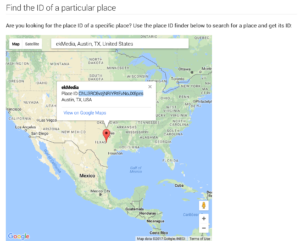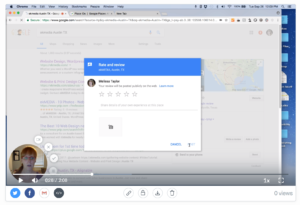How to create a direct link to your Google Reviews page
Did you know you can have clients leave reviews for you on Google? Did you know what a pain it is to tell the client exactly how to do that? It’s a multi-step process that we’re going to make into a one click link! Super simple and will take you less than 5 minutes to do.
To create a direct link to your Google Review listing, you’ll need to get the Place ID for your business. To get your Place ID:
- Go to the Google Places API.
- Enter your business name in the “Enter a location” field at the top of the map.
- Click your business name in the list that auto-populates.
- Your Place ID will appear on the map, beneath your business name.
Copy that long number you see, and past it at the end of the following URL to create your link:
- http://search.google.com/local/writereview?placeid=
Using the example above, your direct URL with the Place ID added would be:
- http://search.google.com/local/writereview?placeid=ChIJ3RC6vzjNRIYRtEvNoJX6pes
Now, when someone clicks on your link, the review window will open in their browser in one easy step! They’ll be able to rate your business and leave a review.
For a visual walk-thru on how to do this, watch this short video.
Remember, it’s against the Google My Business review policy to solicit reviews from customers by offering incentives or setting up review stations at your place of business. Reviews that violate the policy may be removed.